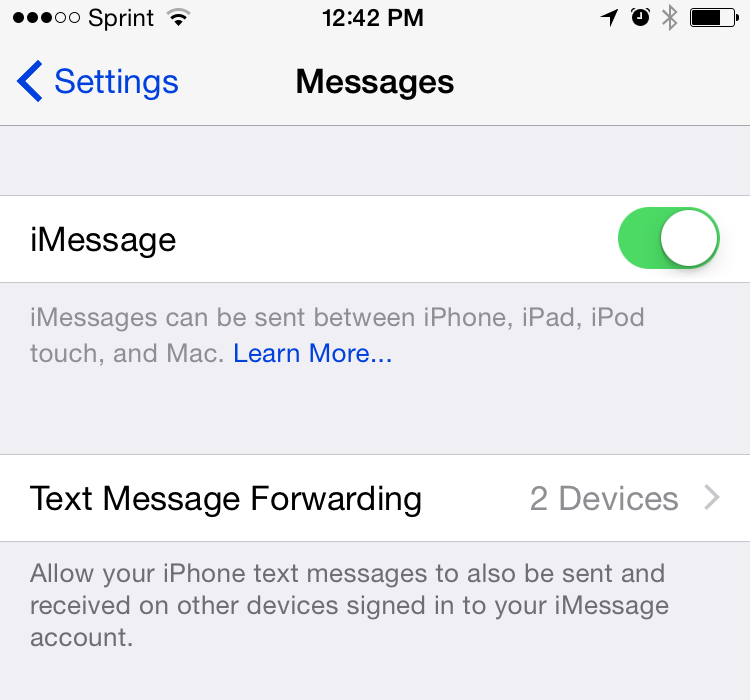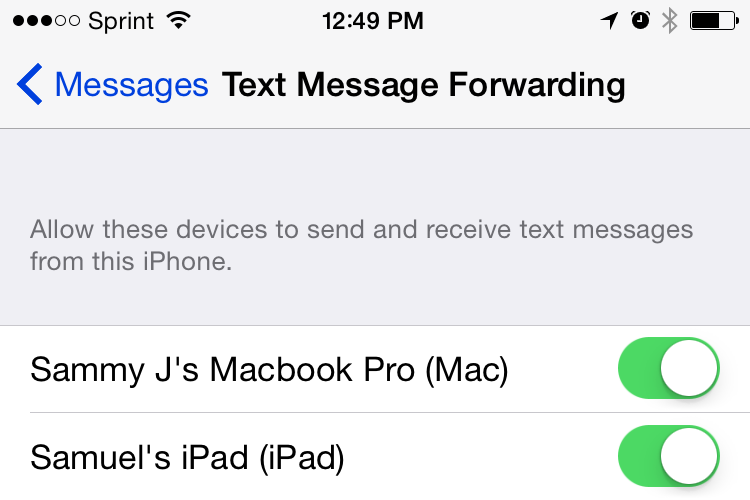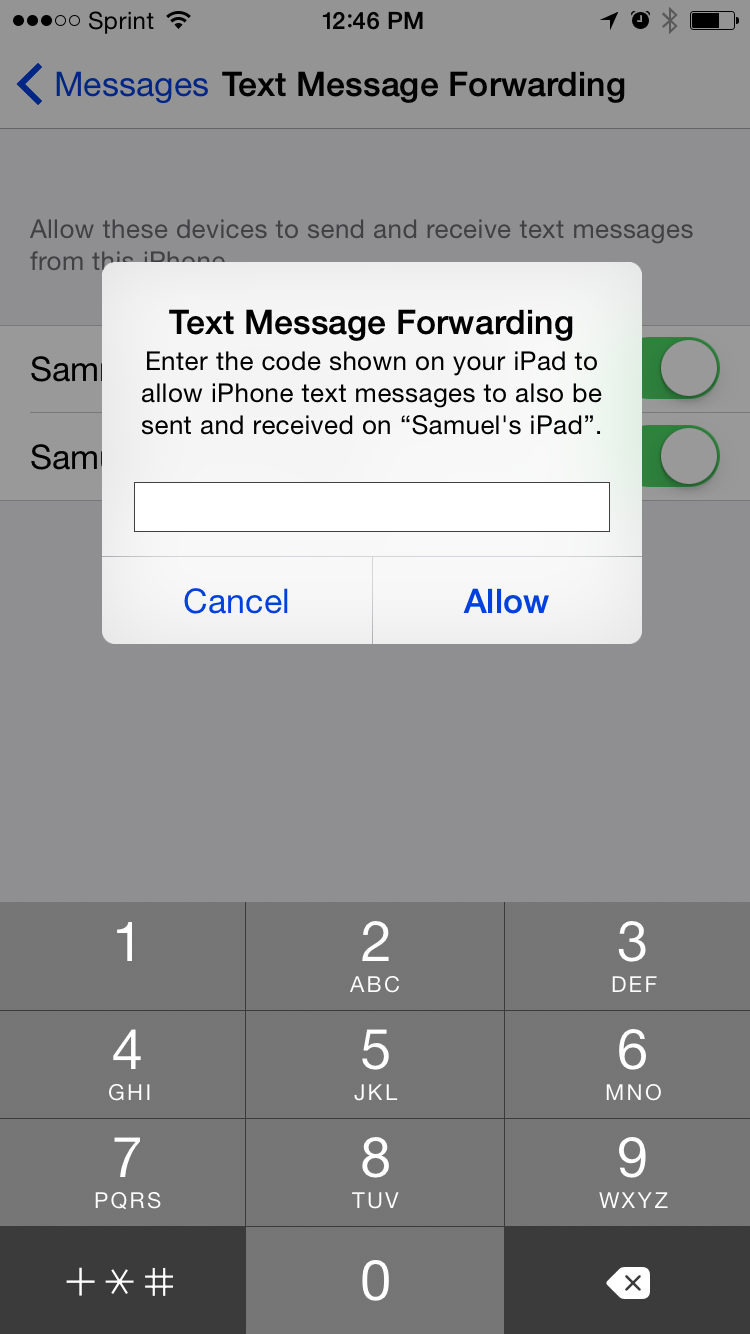Thanks to Yosemite and iOS 8.1, you can now send out and receive text message from your Macbook and iPad (iMessages has been available for a while).
Believe it or not, there still people who insist have chosen the dark path of Android (ON PURPOSE!). So for these folks, we used to have to switch to our iPhones while getting work done to respond to their text messages. NOT ANY MORE!
Here’s how to set it up.
1. Go to Settings > Messages on your iPhone. You’ll see a setting that says Text Message Forwarding. Tap that.
2 . Under the Text Message Forwarding setting you will see devices available to send and receive text messages on. Turn the slider on for the devices you want to receive and send text messages.
When this screen pops up, visit the device (Mac or iPad) you're setting up for the correct code to enter here.
3. You’ll see a pop up asking for a code. Go to the device you’d like to receive text messages to obtain the code and enter it on your iPhone.
On a Mac, your code request will come in the Messages App and will look like this.
To set up on text message forwarding on your Mac, open up the Messages app. If you haven't already, log in with your iCloud account to enable iMessages first.
On an iPad, the code request will look like this.
On your iPad, you'll receive a pop up with your code to enter on your iPhone.